Installing the Microsoft Teams bot
Colloquial's integration with Microsoft Teams will allow you to send real-time updates from Colloquial to Microsoft Teams using the Request feature, so your team can stay informed even if they are not Colloquial users.
With the integration, you can send either personal or channel messages based on updates to your Fact Cards.
Setting up the integration
You can install the integration by opening Microsoft Teams and going to Apps > Search. Enter Colloquial in the Search field. Click on Colloquial in the Search results.
 Use the dropdown caret next to Open, and select Add to a team.
Use the dropdown caret next to Open, and select Add to a team.
 Select a Team, and then click Set up a bot.
Select a Team, and then click Set up a bot.
 Your Team will shortly receive a Complete Setup request.
Your Team will shortly receive a Complete Setup request.
 Click the Complete setup action. You will be directed to a page in the Colloquial web app to complete the setup process. This page shows the name of the Team and the Channels that will be available for sending messages to:
Click the Complete setup action. You will be directed to a page in the Colloquial web app to complete the setup process. This page shows the name of the Team and the Channels that will be available for sending messages to:
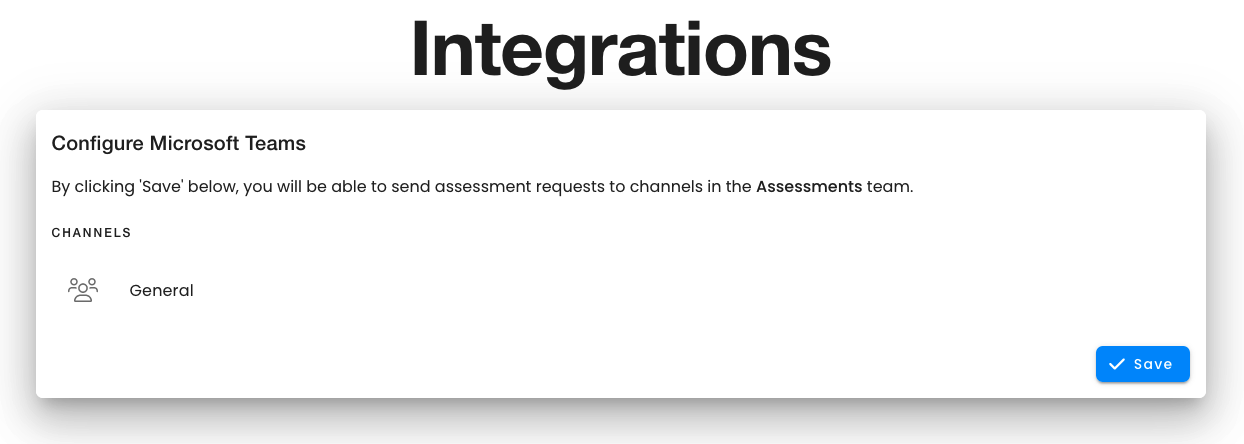
Clicking the Save button, you will be redirected and see information about your current Microsoft Teams Integration settings.
Installation to the Team is complete, but it is recommended to also register users for direct messages.
Requesting all channel users to link
You can request all channel users to link their identities.
From the Settings (icon) > Settings > Integrations page. Click the Send reminder button. The Colloquial bot will then send a message to the selected channel with instructions on linking:

Linking your Colloquial and Microsoft Teams Identities
Colloquial maintains a user identity. To send messages to Teams directly, you must link this Colloquial identity to the Microsoft Teams identity. You will be able to send Requests and Share Fact Cards directly with any user who has linked their identity.
Linking an individual
As a user in the channel, enter @colloquial link. The bot will reply with a card.
 Click the Start Link action will trigger a reply to be sent. The Colloquial Bot will send you a private message requesting you to complete the link.
Click the Start Link action will trigger a reply to be sent. The Colloquial Bot will send you a private message requesting you to complete the link.

Clicking the Complete Link action will take you to a page in the Colloquial platform confirming you want to link your identities.
 Clicking the Link now button will re-direct you to the homepage with a confirmation message.
Clicking the Link now button will re-direct you to the homepage with a confirmation message.
Administrators can verify users with linked identities. by navigating to Settings (icon) > Settings > User Directory and confirming the users have a Microsoft Teams icon beside their name in the Active Users table.
